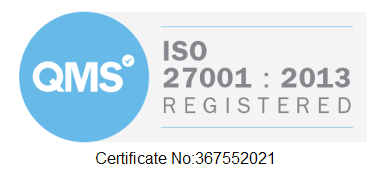Trying to work with a slow computer is very frustrating!
So, if you are finding yourself asking “why is my laptop so slow!” then this post is for you.
If your computer or laptop is fairly new and you’re confused as to why its performance is so poor, then there can be some straightforward decluttering and simple technical fixes that can make some noticeable improvements to performance.
Each case is unique and whilst there could be several reasons your device is slow here are 5 handy tips to get you started.
Delete/uninstall unused programs
When you purchase a new device, you will find a lot of pre-installed apps and programs on it that you may have no intention of using. They run in the background without you even knowing and this has a negative effect on your computer and slows it down in the process.
Simply uninstall and delete any apps and programs that you do not use to free up space and speed up your machine.
Check available storage space
When your computers hard drive or SSD is running out of space it can impact the performance of the machine. This is because the operating system does not have the required free space to work, so if your computer has less than 10% of the hard drive space free it will affect performance.
Checking available storage is easy. Go to File Explorer from your taskbar, and then select This PC on the left. Under Devices and drives you will see the available space on your drive.
Turn off your device
When you leave your computer on for days at a time you will notice it slow down and impact the performance of the device. Shutting down your computer closes all software and programmes, whilst also clearing memory from your laptop’s RAM.
Besides the technical reasons, it is also a good idea to end your working day by saving everything you were working on and shutting down anyway. It signals the end of the working day and leaves you ready to start afresh the next day!
Simply put, a complete shut down can be a quick fix to performance issues and can speed up your machine so try to get into the habit of shutting down your device regularly.
You are running too many programs at one time
Often there is one program that can eat up all your laptops resources and slow it down significantly. With so many programs running simultaneously it can take up a lot of processing power which affects the overall performance of the PC.
It is also worth checking how many tabs you have open on your browser as this can affect your internet speed and browser performance. This can depend on what you have open on your browser. Streaming HD videos, music or web pages with a lot of images that are loading constantly will result in decreased browsing speeds.
Handy tip: To see what programs are running on your device open Task Manager by right clicking on the taskbar and select Task Manager. Here you can see all programs that are running on your computer and check each heading to see which applications are using the most of that resource (it could be the CPU, memory, disk or network).
Update your drivers and apps
By now most people know that keeping your software up to date is good for security, because it patches security vulnerabilities and other bugs. But it also improves the functionality and performance of a program, so do not hold off! Sometimes the notification that there is an update available pops up when you are halfway through something and you forget about it. If that’s the case, just go to your Settings and then Updates & Security where you’ll find a Windows Updates tab. Here you can check for all available updates.
A few more tips to leave you with:
- Remove unwanted browser extensions
- Restart your device regularly for a fresh reboot
- Try to work with fewer simultaneous programs
- Run a disk clean up
- Get more hard drive storage or RAM
- If you are still having problems, you can try reinstalling a fresh install of Windows/Operating System